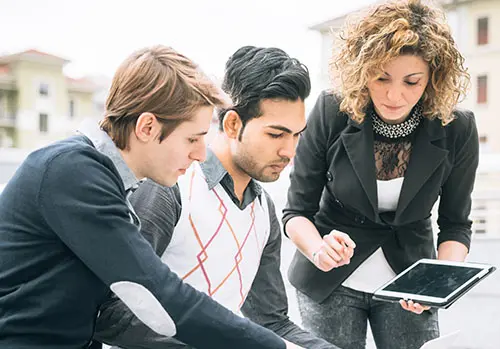SilverScript Launches Time-Saving eSOA
Get a Completed and Signed SOA in Less Than Three Minutes
Getting a signed document from a client or prospect for permission to discuss PDP used to be a clumsy, time-consuming process. But not anymore. Introducing the SilverScript eSOA (electronic Scope of Appointment). Do you want a more convenient way to get an SOA for an upcoming face-to-face appointment? Do you need a way to get an SOA fast for a phone appointment? The SilverScript eSOA is your tool of choice.
The new SilverScript eSOA provides the speed of a telephonic SOA with the flexibility and file documentation of a paper scope. It leverages 21st-century tech to make the SOA process less burdensome for both you and your clients.
Why Is The SilverScript eSOA Better Than Other Tools?
Paper SOAs can be a hassle and can take a long time. You need something faster and better. How about telephonic SOAs? Some carriers have those, and they are faster. But the recordings typically reside in a carrier server somewhere outside your control, and all you get is a confirmation number. Is that useful? Is a confirmation number really what you need? Does a confirmation number make your client file seem complete, or would you rather have the actual SOA? The SilverScript eSOA is a better choice. It’s even faster than a telephonic SOA and the file copy of the completed and signed eSOA is available to you, for your own files, for your own needs.
| Paper | Telephonic | eSOA | |
| Fast Time to complete | No | Yes | Yes |
| Easy for client to return to agent | No | Yes | Yes |
| File copy available to the agent | Yes | No | Yes |
| Good for a face to face meeting | Yes | Yes | Yes |
| Good for a telephone meeting | No | Yes | Yes |
| Accepted by SilverScript | Yes | No | Yes |
How Does The SilverScript eSOA Work?
The process is quick and easy for both you and your client. It’s only two steps. You start the process, your client finishes it.
- Log into the SilverScript Agent Portal and select “Electronic SOA” from along the links on the left side of the screen. Once the eSOA form is open, scroll down to the part of the eSOA that you normally fill in, to the section called “To be completed by Agent.” Enter your client’s information there, type your signature into the Agent Signature box, then enter your client’s email address and click “Send Email.”
- Your client will get an email asking for review and signature of the eSOA. It will contain a link. When your client clicks the link, the eSOA you filled out will be visible. Your client only needs to initial next to the products to discuss, type a signature, and then click “Return to Agent.”
By email, you will get a PDF copy of the eSOA complete with digital signatures. The eSOA will also be available on the Agent Portal for you to download later, if needed. The whole process takes less than three minutes. You can even track the progress of your eSOA. In the Agent Portal, you can see your “eSOA History” – which shows clients to whom you sent eSOAs, along with whether or not those eSOAs were viewed and signed.
Some Things That Are Good to Know
- SilverScript is the only PDP Sponsor that has an electronic SOA tool like this today.
- For privacy, the eSOA is only valid for 14 days. If you sent an eSOA to your client more than two weeks ago, and your client did not click on the link to view and sign it, then the link expired and will no longer work. If that happens and the client still needs an eSOA, you can send the eSOA again.
- The eSOA is personal and specific to a single client, just like a paper SOA. You will fill in your client’s name and information before you send the eSOA. If you need to get two eSOAs from both a husband and wife for a single joint meeting – even if they share a single email address – it’s no problem. Just send two eSOAs, one for each client to see and to sign.
- The eSOA will not be sent automatically to enrollmentverification@cvscaremark.com. The reason is simple — not every eSOA will result in a SilverScript application. The eSOA tool puts the eSOA into your hands, and into your files. When the time comes that you have an application and need to submit the eSOA, you have it. Just submit the PDF produced by the eSOA process in the usual manner, along with the application or other supporting documents.
- Be sure to note the distinction between a “phone appointment” and a “telephonic enrollment.” The eSOA is to facilitate phone appointments for agents working with their clients and prospects. The eSOA has nothing to do with telephonic enrollments, which may be taken only by agents who work in call centers under specific contract terms, fielding inbound calls only and with sophisticated recording equipment.
Try It Today!
The eSOA system is available right now. Log into the SilverScript Agent Portal, and send an eSOA to yourself. Click on the emailed link and complete the eSOA as if you were the client. Then check your email for confirmation that it was signed, and see your eSOA History in the portal. Download the PDF and take a look. See how the eSOA works from both the agent and client side. Get a stop watch and see how fast it is.
SilverScript wants to be your preferred PDP — not only through strong plan design, but also by making it easier for you to run your business while meeting CMS guidelines. If SOAs have been a hassle for you in the past, being a SilverScript agent has just given you access to a new tool that will soon become the standard way to get SOAs done. If you know other agents who want a solution to the SOA hassle but who are not currently contracted with SilverScript, forward this note and tell them to contact your agency admin.